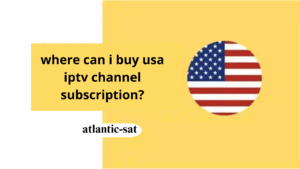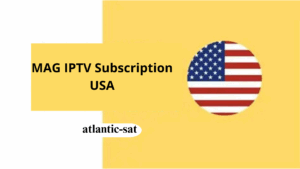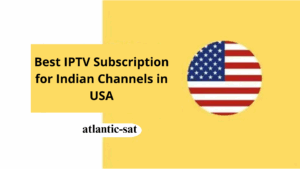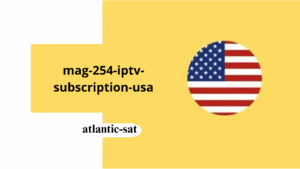Smart one IPTV: A Complete Guide to Installation, Usage, and Activation
Smart one IPTV is one of the most popular IPTV apps used for streaming live TV, movies, sports, and on-demand content directly to your smart devices. Whether you’re using an Android device, Smart TV, iOS device, or even a streaming stick like Firestick, Smart IPTV provides a simple and powerful solution for IPTV streaming. In this guide, we’ll walk you through everything you need to know about Smart IPTV—how to install it, how to activate it, and how to start enjoying your favorite IPTV channels.
What is Smart IPTV?
Smart IPTV (also known as Smart IPTV App) is an IPTV streaming application that allows users to stream content from IPTV services directly on their devices. It supports a wide range of devices, including Android, iOS, Smart TVs (including Samsung and LG), and set-top boxes. By using Smart IPTV, you can enjoy thousands of live TV channels, movies, sports events, and on-demand content.
The app supports popular IPTV playlist formats like M3U and XSPF, enabling users to integrate their IPTV subscription service with ease. Smart IPTV offers an intuitive interface, fast navigation, and high-quality streaming, making it a great choice for both new and experienced IPTV users.
Key Features of Smart IPTV
- High-Quality Streaming: Enjoy live TV, movies, and sports in HD and 4K quality with Smart IPTV.
- Supports M3U Playlists: The app is compatible with M3U playlists, making it easy to integrate your IPTV provider’s channels. https://www.atlantic-sat.com/pricing-plans/
- User-Friendly Interface: Smart IPTV offers a clean, easy-to-navigate interface, perfect for both beginners and experienced users.
- Multi-Device Support: Available on a wide range of devices, including Android, iOS, Samsung, LG, and more.
- No Ads: The app is ad-free, providing a clean and uninterrupted viewing experience.
- Reliable Performance: Smart IPTV ensures smooth playback with minimal buffering.

How to Install Smart IPTV on Different Devices
Smart IPTV can be installed on a variety of devices, including Android smartphones, iOS devices, Smart TVs, and streaming sticks like Amazon Firestick. Follow the step-by-step instructions below to install Smart IPTV on your device.
1. Installing Smart IPTV on Android Devices
To install Smart IPTV on your Android smartphone or tablet:
- Download the APK:
- Visit the official website or a trusted third-party source and download the Smart IPTV APK file.
- Allow Unknown Sources:
- Go to Settings > Security on your Android device and enable Install from Unknown Sources to allow the installation of apps from sources other than the Google Play Store.
- Install the App:
- Open the downloaded APK file and follow the on-screen instructions to complete the installation.
- Launch Smart IPTV:
- Once installed, find the Smart IPTV icon on your home screen or app drawer and open the app.
- Activate and Enter Playlist:
- To activate the app, enter the M3U playlist URL from your IPTV service provider in the settings section.

2. Installing Smart IPTV on iOS Devices
For iOS devices (iPhone or iPad), here’s how you can install Smart IPTV:
- Download from App Store:
- Open the App Store on your iOS device and search for “Smart IPTV”.
- Download and install the app.
- Launch the App:
- Once installed, open the Smart IPTV app from your home screen.
- Activate with Playlist URL:
- You will be asked to enter your M3U playlist URL from your IPTV provider. Paste the URL into the activation section to enable IPTV streaming.
3. Installing Smart IPTV on Samsung Smart TVs
For Samsung Smart TVs, Smart IPTV can be installed directly from the TV’s app store:
- Go to Samsung App Store:
- Press the Home button on your remote and navigate to the Apps section.
- Search for Smart IPTV:
- In the search bar, type Smart IPTV and select the app from the results.
- Install the App:
- Click Install to download and install Smart IPTV on your Samsung TV.
- Open and Enter Playlist:
- Once installed, launch the app, and enter your M3U playlist URL to activate the app and start streaming.
4. Installing Smart IPTV on LG Smart TVs
For LG Smart TVs running webOS, the installation process is as follows:
- Go to LG Content Store:
- Press the Home button on your remote and go to the LG Content Store.
- Search for Smart IPTV:
- Search for Smart IPTV in the store, and select the app when it appears.
- Install the App:
- Click Install to download and install the app on your LG Smart TV.
- Launch and Set Up:
- After installation, open the app and enter the M3U playlist URL in the settings section to activate the IPTV service.
5. Installing Smart IPTV on Amazon Firestick
If you are using an Amazon Firestick, follow these steps to install Smart IPTV:
- Enable Apps from Unknown Sources:
- Go to Settings > My Fire TV > Developer Options and enable Apps from Unknown Sources.
- Install Downloader App:
- Go to the Amazon App Store, search for Downloader, and install it.
- Download Smart IPTV APK:
- Open the Downloader app, and enter the download link for the Smart IPTV APK.
- Install the APK:
- Once the download is complete, the APK will automatically install. Follow the prompts to finish the installation.
- Activate the App:
- After installation, launch Smart IPTV, and enter your M3U playlist URL to activate the service and start streaming.
How to Activate Smart IPTV
To activate Smart IPTV, you will need an IPTV subscription that provides an M3U playlist URL. Here’s how to activate Smart IPTV once it’s installed:
- Obtain Your M3U Playlist URL:
- Contact your IPTV provider and request the M3U playlist URL. This URL contains all the IPTV channels and on-demand content that you will access through Smart IPTV.
- Enter the Playlist URL in the App:
- Open the Settings section in Smart IPTV and paste the M3U playlist URL into the designated field.
- Start Streaming:
- Once the playlist is successfully loaded, you can start browsing channels and enjoy your content. Smart IPTV will automatically populate the available channels based on the playlist URL.
Why Choose Smart IPTV?
Smart IPTV offers a great balance of functionality and simplicity. Here are a few reasons why it’s a top choice for IPTV users:
- Easy Installation and Setup: Smart IPTV is easy to install on multiple devices, from smartphones and tablets to smart TVs and streaming sticks.
- Broad Device Compatibility: Whether you’re using Android, iOS, Samsung, LG, or Firestick, Smart IPTV works seamlessly across a variety of devices.
- High-Quality Streaming: With support for HD and 4K content, Smart IPTV ensures a premium streaming experience without buffering.
- Clean and Ad-Free Interface: The app is ad-free, allowing for an uninterrupted viewing experience.
- Reliable and Stable: Enjoy consistent streaming without frequent disconnections or buffering issues.
smart one iptv smart one iptv smart one iptv smart one iptv smart one iptv smart one iptv smart one iptv smart one iptv smart one iptv smart one iptv smart one iptv smart one iptv