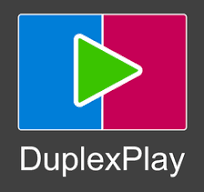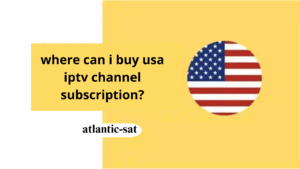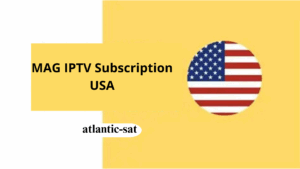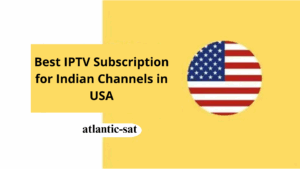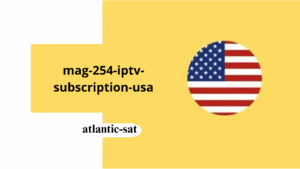In the world of IPTV, Duplex-IPTV has emerged as one of the most reliable and feature-rich applications for streaming live TV, on-demand content, and more. Whether you’re looking to access your favorite channels, sports events, or movies, Duplex-IPTV offers a seamless, high-quality viewing experience across multiple devices. In this guide, we’ll walk you through the features of Duplex-IPTV, how to install it on different devices, and how to activate the app to get started with streaming.
What is Duplex IPTV?
Duplex IPTV is an IPTV streaming application that allows users to access a wide variety of live TV channels, movies, TV shows, and other on-demand content. With support for different playlist formats like M3U and XSPF, Duplex-IPTV is compatible with a broad range of IPTV service providers. It provides high-quality streaming with minimal buffering, making it a top choice for IPTV enthusiasts worldwide.
The app is known for its easy-to-use interface, advanced features, and compatibility with multiple devices, including Android, iOS, Windows, and smart TVs. Whether you’re a casual viewer or a dedicated IPTV user, Duplex-IPTV offers a flexible and enjoyable streaming experience.
Key Features of Duplex IPTV
- High-Quality Streaming: Duplex-IPTV provides HD and 4K streaming, ensuring an immersive and smooth viewing experience.
- Wide Device Compatibility: The app works on Android, iOS, Windows, and smart TVs, giving you flexibility in where and how you watch content.
- User-Friendly Interface: With a simple, intuitive design, Duplex IPTV makes it easy to navigate through channels and on-demand content.
- M3U and XSPF Playlist Support: Duplex-IPTV supports common IPTV playlist formats, offering compatibility with a range of IPTV services.
- No Ads: The app focuses on delivering a clean, uninterrupted viewing experience, especially on premium versions.
- Fast and Reliable: Duplex-IPTV minimizes buffering and ensures high-quality streaming, even during peak times.
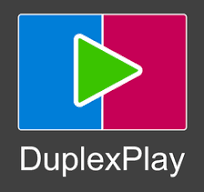
How to Install Duplex IPTV on Different Devices
Now that you know what Duplex-IPTV offers, let’s look at how you can install it on different devices. Follow these step-by-step instructions based on your device type.
1. Installing Duplex IPTV on Android Devices
Installing Duplex-IPTV on Android is a quick and easy process:
- Download the APK:
- Visit a trusted website (such as the official Duplex IPTV site) and download the Duplex IPTV APK file.
- Allow Unknown Sources:
- Before you install, make sure your device allows installation from unknown sources. Go to Settings > Security and enable Install from Unknown Sources.
- Install the App:
- Locate the downloaded APK file in your file manager and tap to begin the installation. Follow the on-screen instructions.
- Launch Duplex IPTV:
- After installation, open the app from your home screen or app drawer.
- Activate and Enter Playlist:
- Once the app is open, you’ll be prompted to enter your M3U playlist URL (provided by your IPTV provider) to start streaming. https://www.atlantic-sat.com/contact-us/
2. Installing Duplex IPTV on iOS Devices
For iOS users, the installation process for Duplex-IPTV involves a few extra steps since the app isn’t available directly on the App Store.
- Download the IPA File:
- Go to a trusted third-party app store or download the Duplex IPTV IPA file from an official source.
- Install Cydia Impactor:
- If you haven’t already, download Cydia Impactor, a tool used for sideloading apps onto iOS devices.
- Use Cydia Impactor:
- Connect your iPhone or iPad to your computer.
- Open Cydia Impactor, drag the Duplex-IPTV IPA file into the tool, and follow the prompts to install it on your device.
- Open the App:
- After installation, find Duplex IPTV on your iOS device’s home screen and open the app.
- Activate:
- Enter your IPTV provider’s M3U playlist URL in the activation section to start streaming.
3. Installing Duplex IPTV on Windows PC
- Download the Windows Installer:
- Visit the official Duplex-IPTV website to download the Windows installer for the app.
- Run the Installer:
- Open the downloaded installer and follow the on-screen instructions to install Duplex-IPTV on your PC.
- Launch Duplex IPTV:
- Once installed, open Duplex IPTV from your desktop or start menu.
- Activate:
- Enter the M3U playlist URL provided by your IPTV service, and you’re ready to start streaming.
4. Installing Duplex IPTV on Smart TVs (Android TV)
To install Duplex-IPTV on your Android-powered Smart TV:
- Go to Google Play Store:
- Open the Google Play Store on your Smart TV.
- Search for Duplex IPTV:
- In the search bar, type “Duplex IPTV” and select it from the results.
- Install the App:
- Click Install to begin the download and installation process.
- Open and Set Up:
- After installation, open the app and enter your IPTV M3U playlist URL to start streaming.
5. Installing Duplex IPTV on Firestick
For Firestick users, here’s how you can install Duplex-IPTV:
- Enable Apps from Unknown Sources:
- Go to Settings > My Fire TV > Developer Options, and enable Apps from Unknown Sources.
- Install Downloader App:
- Open the Amazon App Store, search for Downloader, and install it on your Firestick.
- Download the APK:
- Open the Downloader app, enter the download URL for the Duplex IPTV APK, and click Go to begin downloading.
- Install the APK:
- Once the APK is downloaded, the installation will begin automatically. Follow the prompts to complete the installation.
- Open and Set Up:
- Open Duplex IPTV and enter the M3U playlist URL provided by your IPTV provider to start streaming.
How to Activate Duplex IPTV
To fully activate Duplex-IPTV, you’ll need a valid IPTV subscription and a M3U playlist URL. Here’s how to activate the app:
- Obtain Your IPTV Playlist URL:
- Contact your IPTV service provider for the M3U playlist URL. This URL is your key to accessing live TV and on-demand content on Duplex-IPTV. https://www.atlantic-sat.com/contact-us/
- Enter the Playlist in Duplex IPTV:
- Open the app and go to the Settings or Activation section.
- Paste the M3U playlist URL into the appropriate field.
- Start Streaming:
- After entering the URL, Duplex IPTV will automatically load the available channels. You can now start watching your favorite content!
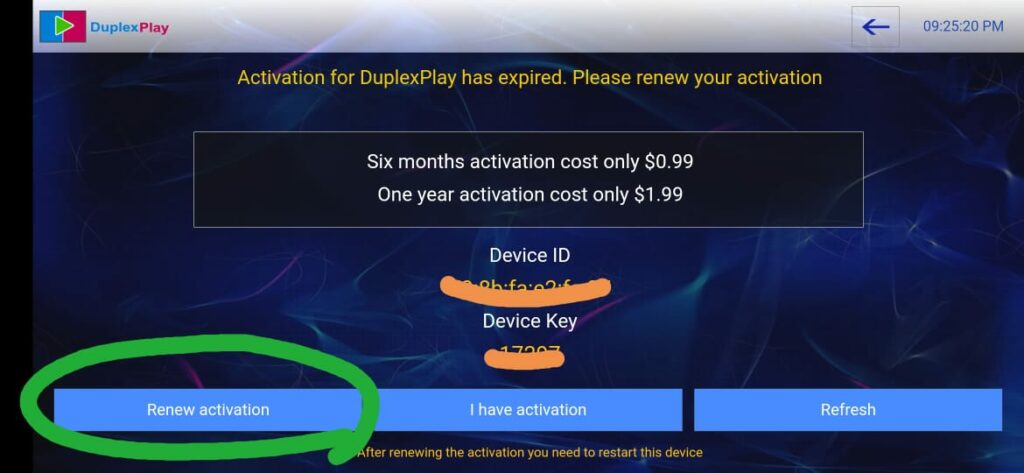
Why Choose Duplex IPTV?
Duplex-IPTV stands out due to its simplicity, high-quality streaming, and broad compatibility with different devices. With the ability to stream HD and 4K content and support for various playlist formats, it’s an ideal choice for anyone looking for a reliable IPTV solution. The application’s user-friendly interface and smooth performance make it a top contender in the IPTV market.
Whether you’re using an Android, iOS, Windows, Firestick, or Smart TV, Duplex-IPTV provides an easy and fast installation process. By following the steps outlined above, you can set up and start enjoying your favorite content with minimal effort.